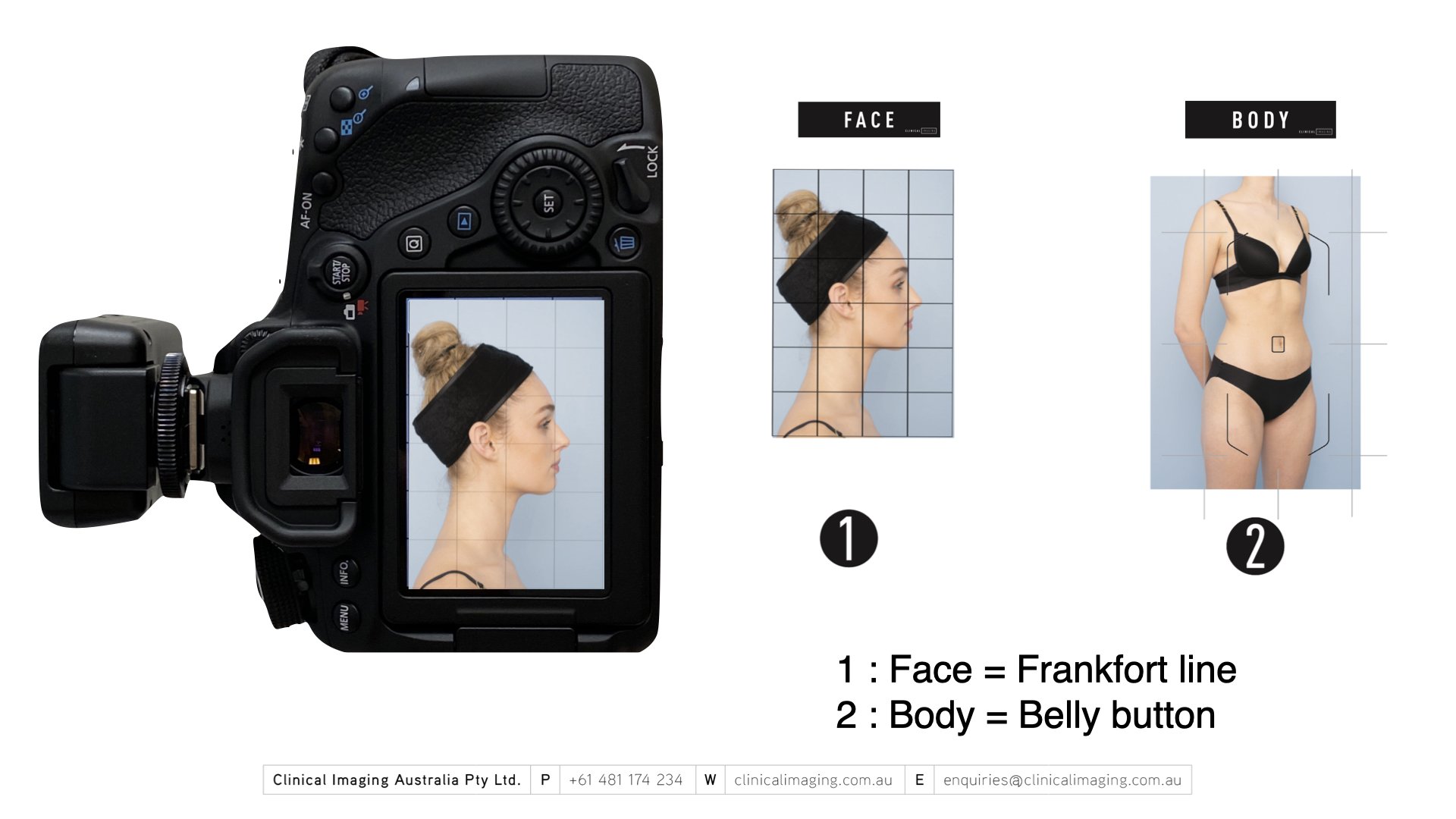Detailed features :
New Patient - Prompts you for the details of your patient according to the naming convention you have chosen. It ensures that all staff know the right way to name your patient folders as well as using the correct keywords to describe the procedure.
These details will always be attached the patient's photographs in your catalog.
Of course these details can also be stripped to maintain patient privacy upon export. With a simple preset we install clinicians can choose to export images to 3rd parties with names removed.
e.g. :
PRE COOLSCULPTING FLANKS BEFORE AFTER DR MARK MAGNUSSON GOLD COAST.JPG
Not only does this aid with agencies understanding the image for social media posts, it ensures Google SEO's are well serviced.
Current Patient - This avoids creating multiple patient folders for the same client. Avoid typos, and capitalisation errors.
Natural - This returns any image to the default state - very useful when you've changed an image accidentally and want to return to the original.
Censor Eyes - Allows you to censor eyes and other features with a black overlay which you 'paint' onto the image.
Censor Nipples - This is like the Censor Eyes feature but is a skin tone.
Before & After - Simplifies the process of selecting a layout showing before and after images as well as details of the treatment and the clinic logo. The image is created and visible within Lightroom for export to social media or e-mail to clients.
ublish All - The export of jpegs to your practice management software is a process we call "publishing" most clinics want every image in their pm software and this button automatically finds all images that have not been published manually and automatically publishes them as jpegs for your practice management software.
Collection 2 Folder - One of the fantastic features of Lightroom is the ability to synchronise images to your mobile and/or tablets. Clicking "Collection 2 Folder" will take the images captured with your mobile device in the Lightroom App and catalog them neatly as though they were captured directly into the system.
Clinic Logo - avoid any breach of privacy by clicking this button. Patient folders and images are hidden and Lightroom will display the clinic Logo
Rename - Occasionally we put a patient's images into the wrong folder or we have photos captured to an SD card that are called DSC12345.ARW that need to be put into a patient folder. Selecting them in Lightroom and clicking Rename will prompt for patient details and automatically rename and catalog the images for you.
Notes/Keywords - similar to the rename function, however it only prompts for new keywords and the opportunity to create a caption. This is useful as it allows you to attach a story to an image which can be attached as a caption directly onto most social media platforms (Facebook, instagram etc.)
Search - this will allow you to easily search the entire database for *anything* from patient name, to treatment type, keywords or any other details. The strength of Lightroom is that it is an exceedingly fast database management program. The only of its kind for photos